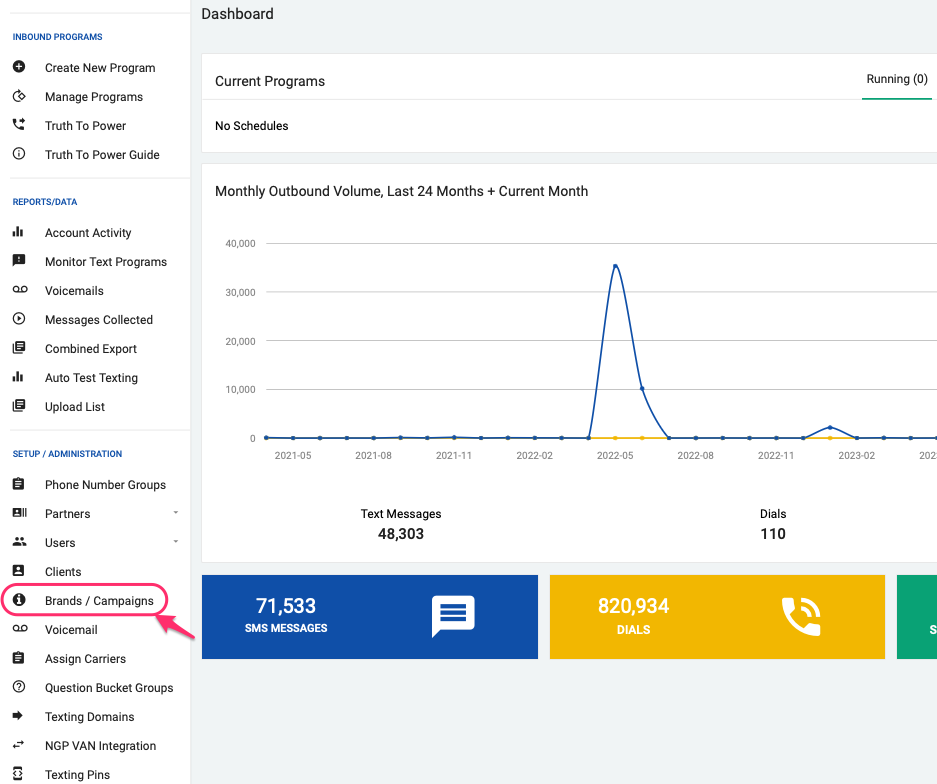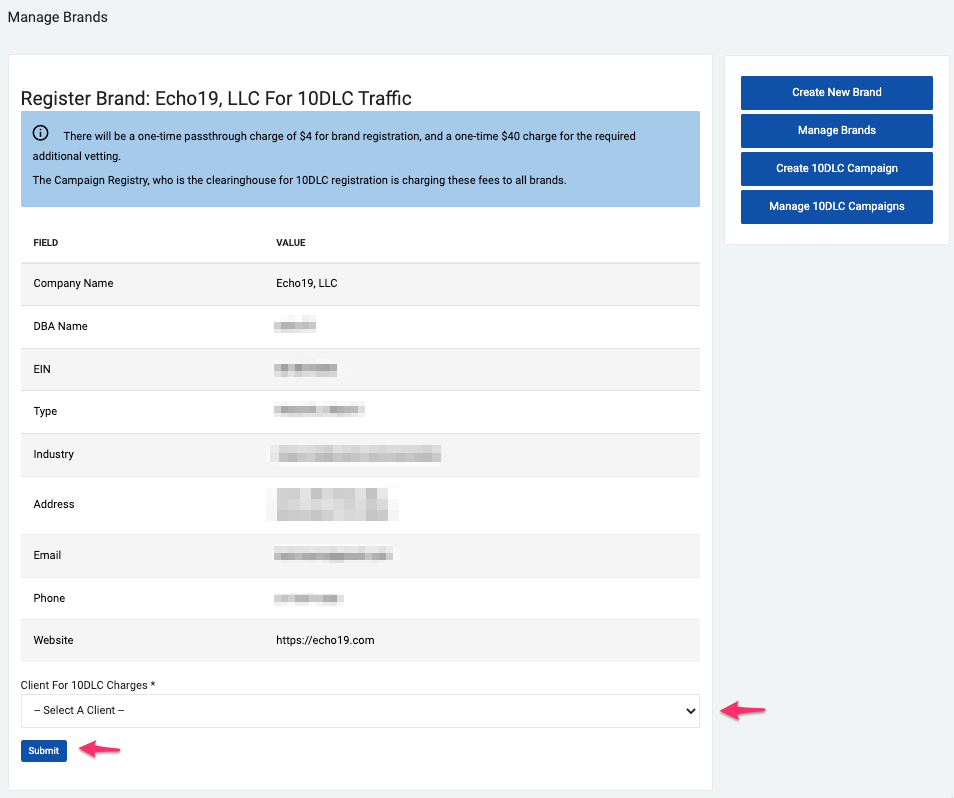- Print
- DarkLight
- PDF
Brand registration for Political Use-case
All candidates, PACs and party committees (organizations with 527 status, or Sole Proprietors) can apply to get the Political use-case to access increased messaging throughput for their texting programs.
For this, organizations need to undergo a specific external vetting process provided by either Campaign Verify or AEGIS (through Campaign Registry). There are two ways to apply for this verification:
- Submit a verification request through Campaign Verify. Once the organization is approved, a unique Token will be assigned for this vendor. The token can be manually entered into the platform to access the political use case.
- Use our direct integration with Campaign Registry to apply for the Political vetting provided by AEGIS. More information about this process can be found here.
How to Register a Brand for the Political use-case
From the Dashboard, select the Brands/Campaigns link located in the left menu under the SETUP/ADMINISTRATION section.
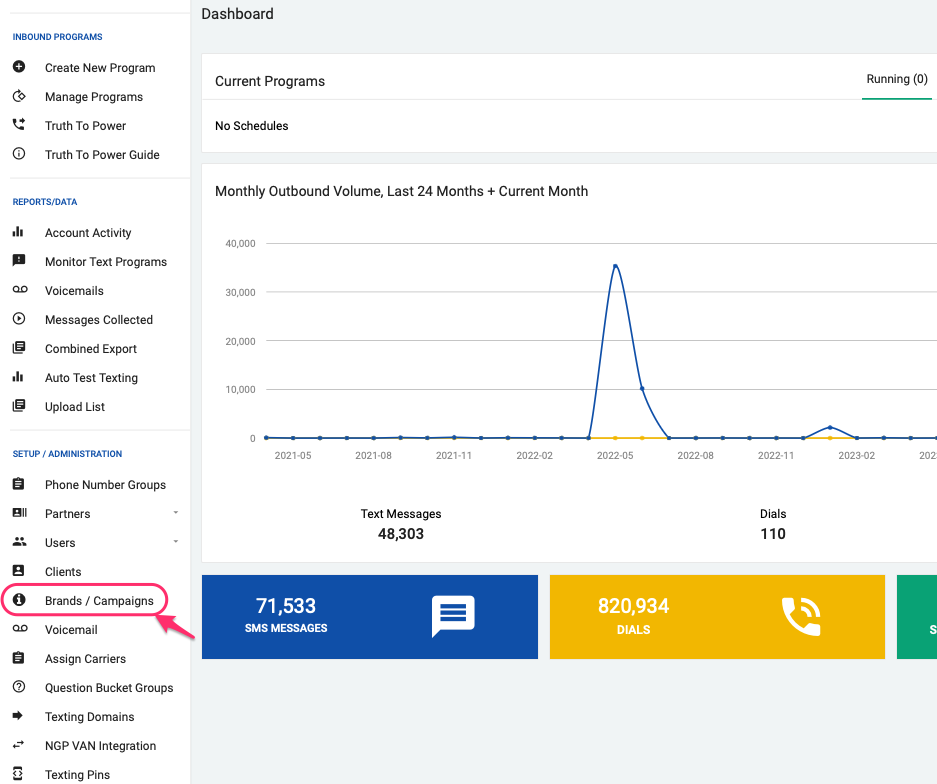
Click on 'Create a Brand' to create a new brand.
There are two options to create a brand:
a) If you already have the CV token, use the Create Create Brand with Campaign Verify Token button to prefill the Brand registration form using the information already provided to Campaign Verify. You will still be required to complete some fields for Authorized contact information, but the mayority of the fields will be automatically completed.
b) If you don't have the CV token yet, you can proceed using the Create Brand button.

- Proceed to fill out the registration form with accurate and verifiable information that identifies the organization sending texts. Check the 'Is 527 Organization' checkbox if your organization is a non profit entity with a 527 status (All candidates, PACs and party committees).
The brand's authorized representative(s) may be contacted at any time for identity verification and to attest that the SMS texts sent on their behalf are legitimate.
If you don't have all the information available, you can save by clicking the 'Create' button at the end of the page and come back to it later.
- Save the information entered by clicking the 'Create' button located at the bottom of the form.
- When you save the form you will be directed to the Manage Brands page. Here you'll see a table with all the brands you have created. The registration status is shown under the SHAKEN/STIR and 10DLC columns respectively.
Here is a list of the different 10DLC brand registration statuses:
| 10DLC Status | Description |
|---|---|
| Missing Required Info | The form is incomplete. It can't be submitted for approval until all the information required is entered. Click the 'pencil' button to edit as needed. |
| Register | The form is completed and ready to be submitted to The Campaign Registry for vetting. Click this button to submit the form. |
| Pending | The brand was submitted and vetting was ordered but no response was received yet. |
| Registered score # | The brand was reviewed and approved by The Campaign Registry staff and is ready for use in identifying your Campaigns. The status shows the TCR score the brand received. |
- Once you are ready to submit the form to The Campaign Registry for approval, click the 'Register' button. This will take you to the Register Brand page, where you will see a summary of the information provided. Please take a moment to review the information entered. If everything is correct, proceed to the next steps.
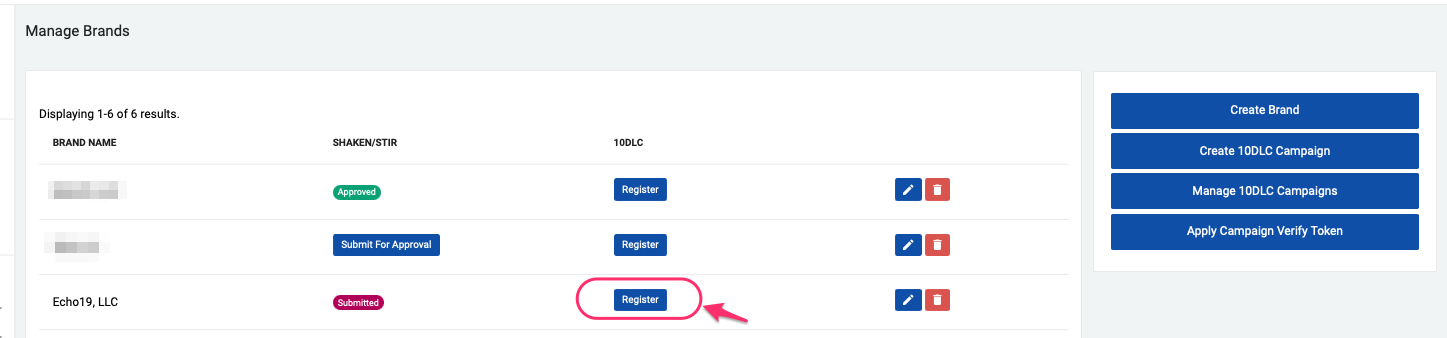
- Go to the 527 Organization section and select the desired political vetting mechanism to be used for this brand:
a) Use Campaign Verify Token to Import Brand Verification and Score

If you have the Campaign Verify Token issued for our platform, copy and paste the token in the required field. Campaign Verify Tokens are vendor specific and cant be shared between multiple SMS/MMS providers.
If you don't have the Campaign Verify token yet, but still want to register the brand, you can skip this step and add the Campaign Verify token later by following this procedure to Manually Apply a Cmpaign Verify Token
b) Apply For Aegis Political Vetting

Proceed to complete the form. Please visit this article to get more detailed information about each required field and to learn more about this process.
- Finally, select the Client to which the brand registration costs should be assigned to and click the 'Submit' button.
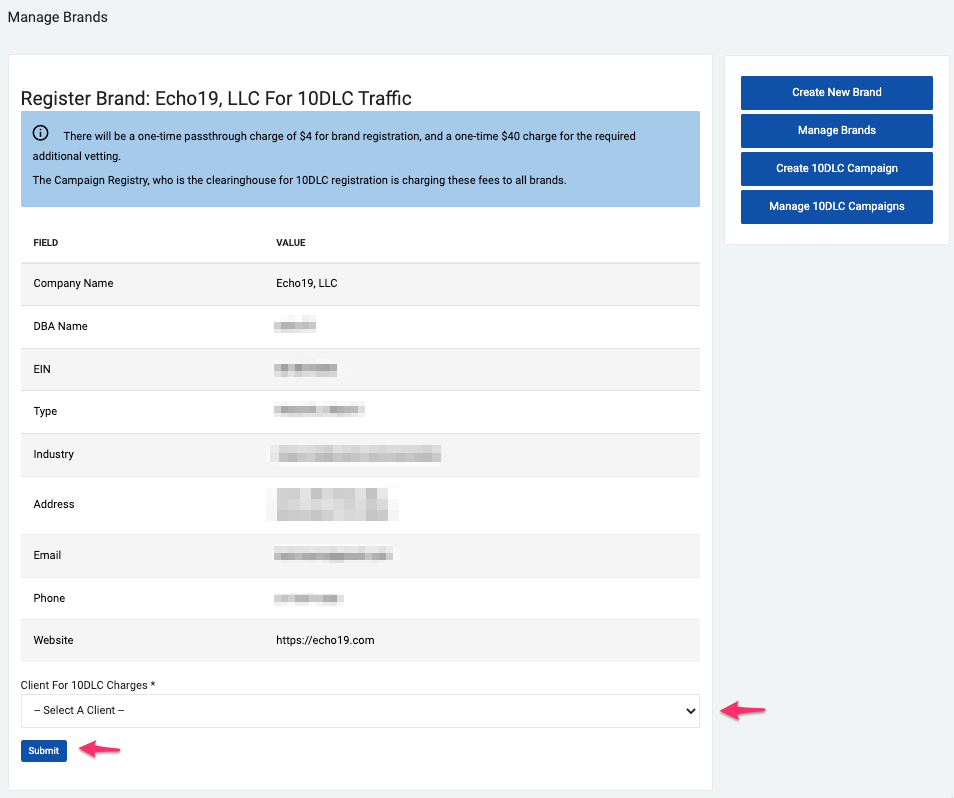
Once a Brand is submitted for registration it cannot be edited. If you need to change any of the information provided, you will need to create a new brand and a new registration fee will be charged.
- At this point, the brand registration was submitted and vetting was ordered. This process could take minutes, but could take much longer. Once the vetting process is done, the system will send you an email with your TCR score and a link to start registering campaigns for your brand.
Please contact us at support@echo19.com if you have any questions.