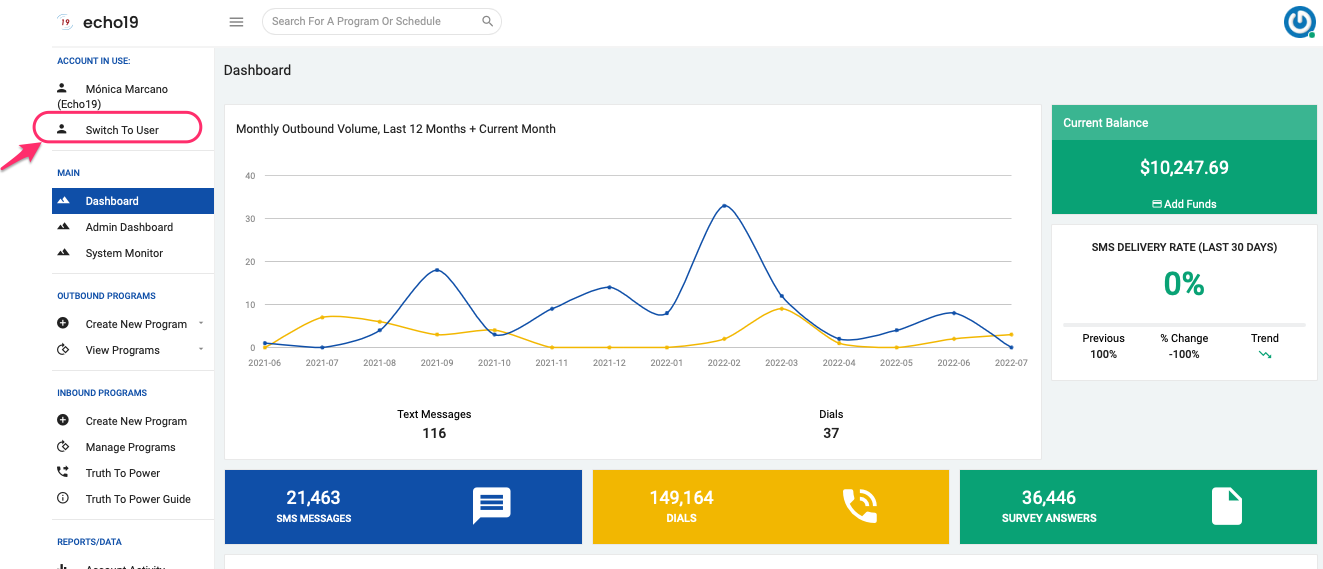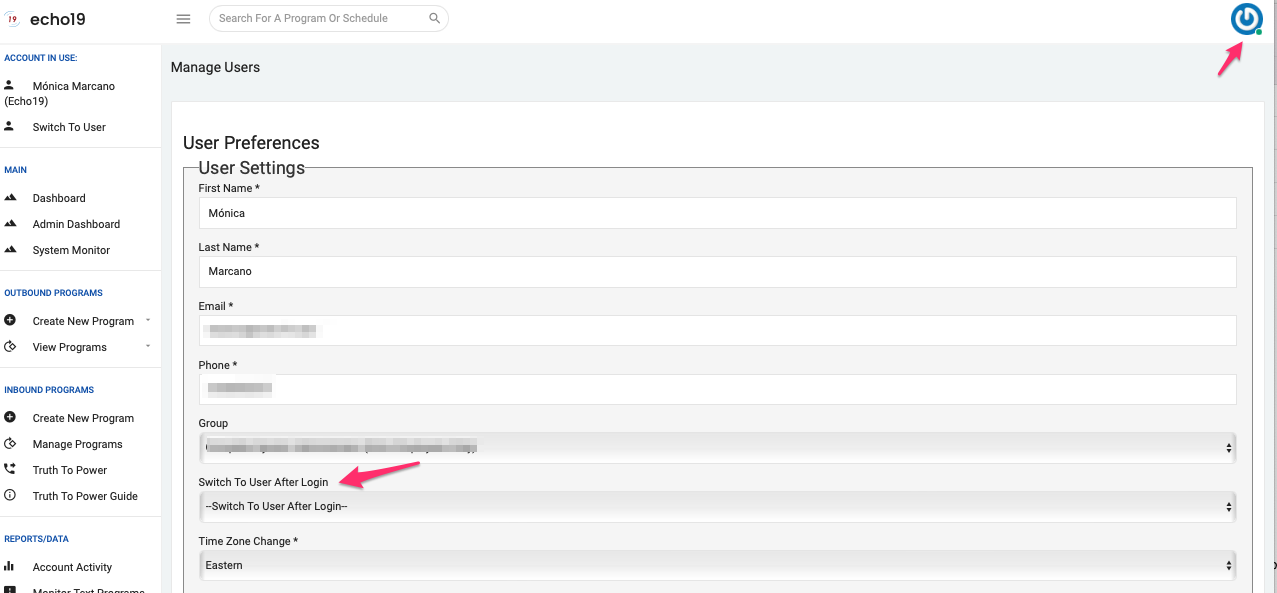- Print
- DarkLight
- PDF
How to switch to another user?
Article summary
Did you find this summary helpful?
Thank you for your feedback!
For teams with multiple users that wish to use one main account where everybody can collaborate. All other users can ’Switch to’ the main account to work on the projects (create, edit, schedule, etc). There are two ways to do this: each time a user logs in or setting up an automatic switch
Option 1: Switch manually after logging into echo19
- User logs in with their own credentials
- At the Dashboard, go to the left hand menu at the top and select ’Switch To User’ (see screenshot attached)
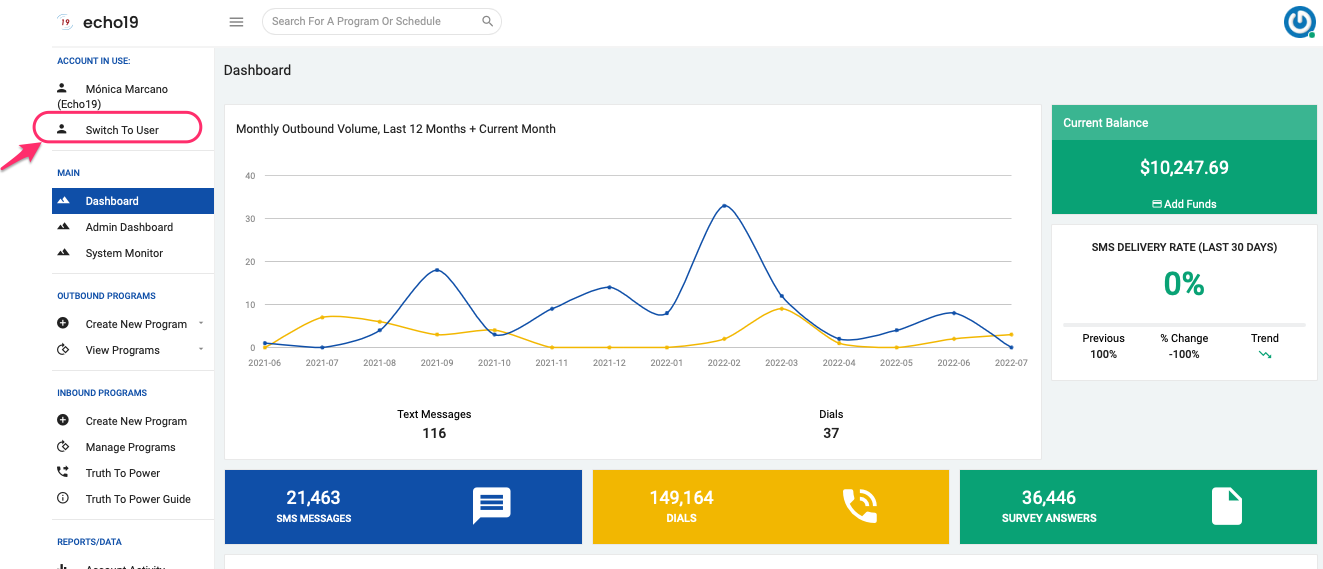
- Using the dropdown menu, select the main user account's name and click 'Submit’. This will switch you over the main account allowing you access the main programs and edit any setting.
- To switch back, just reverse the steps.
Option 2: Set an Automatic switch after login (one-time step)
- User logs in with their own credentials
- Go to ‘User' settings on the upper-right corner and click on your name to open up user preferences.
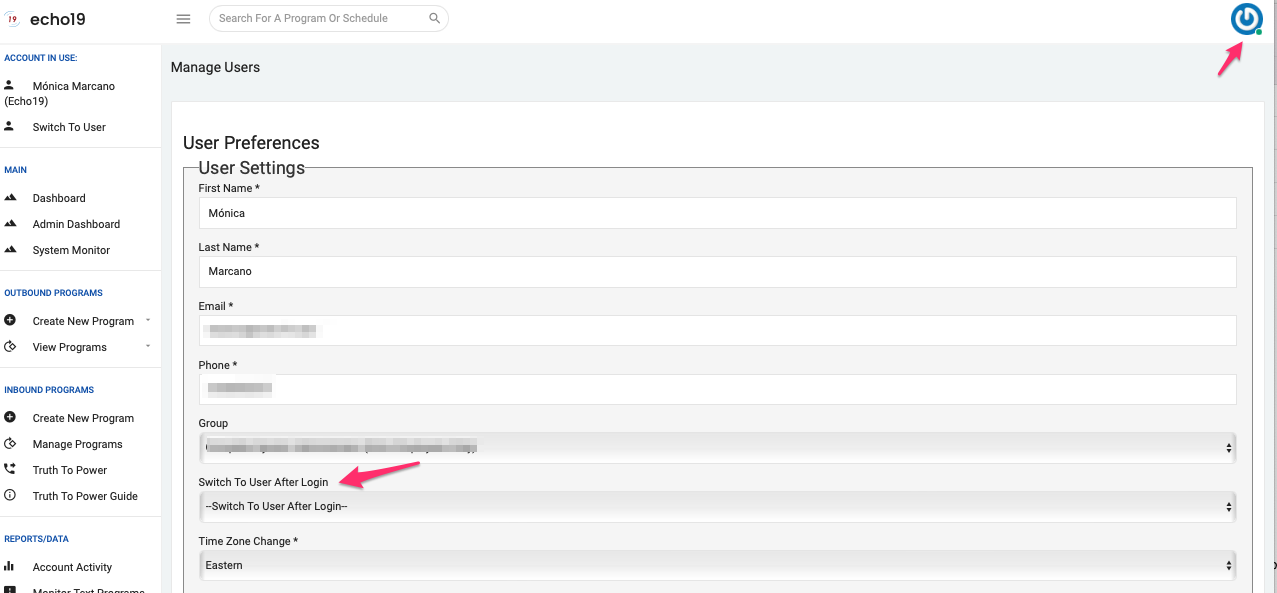
- Use the ’Switch To User After Login’ dropdown menu to select the user you want to automatically switch to.
- Save the changes at the bottom of the page. From now on after entering your credentials you will be automatically switched to the main user's account.
- To reverse this setting contact us at support@echo19.com
Please contact us at support@echo19.com if you have any question