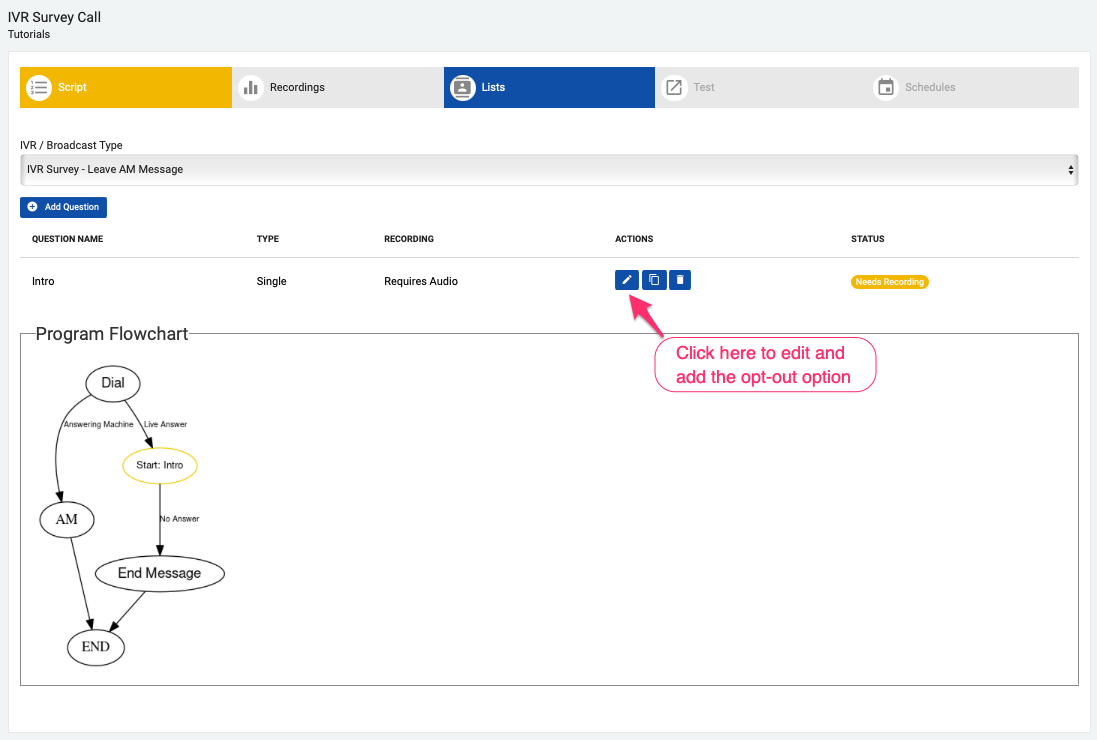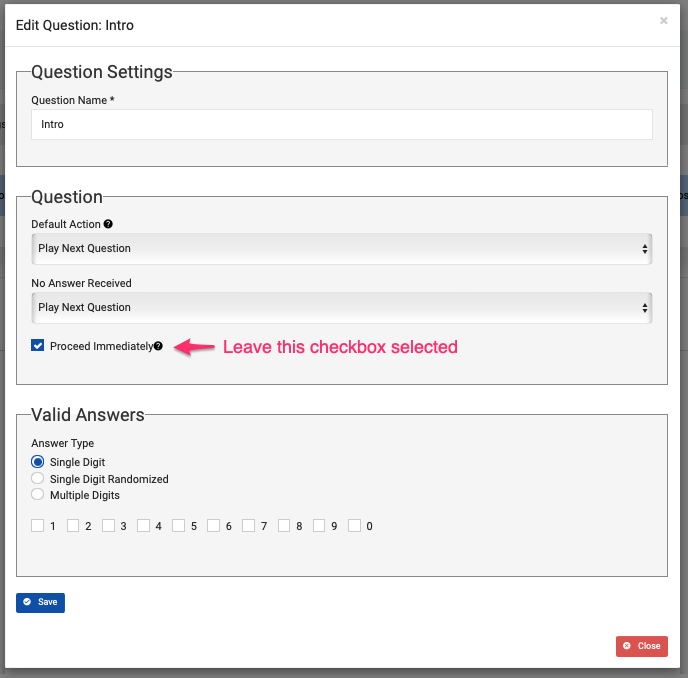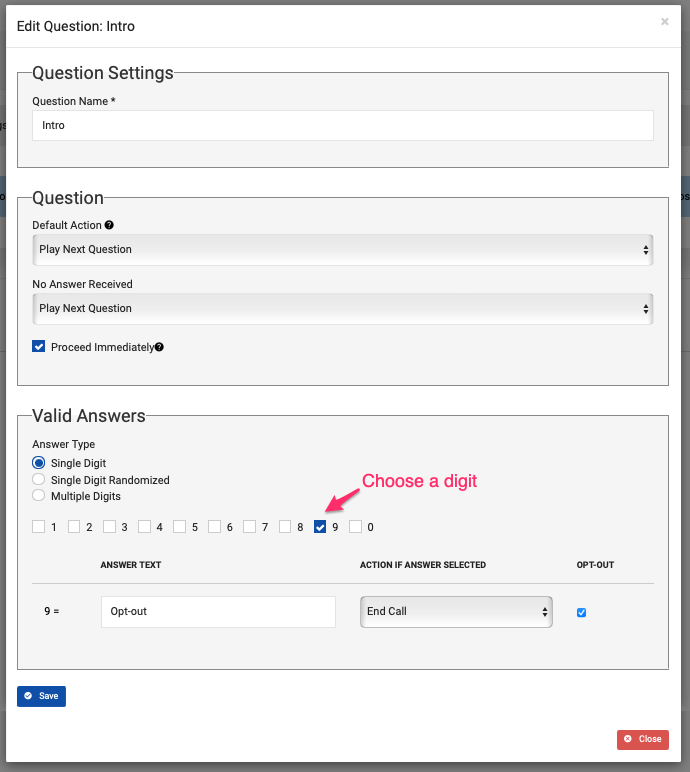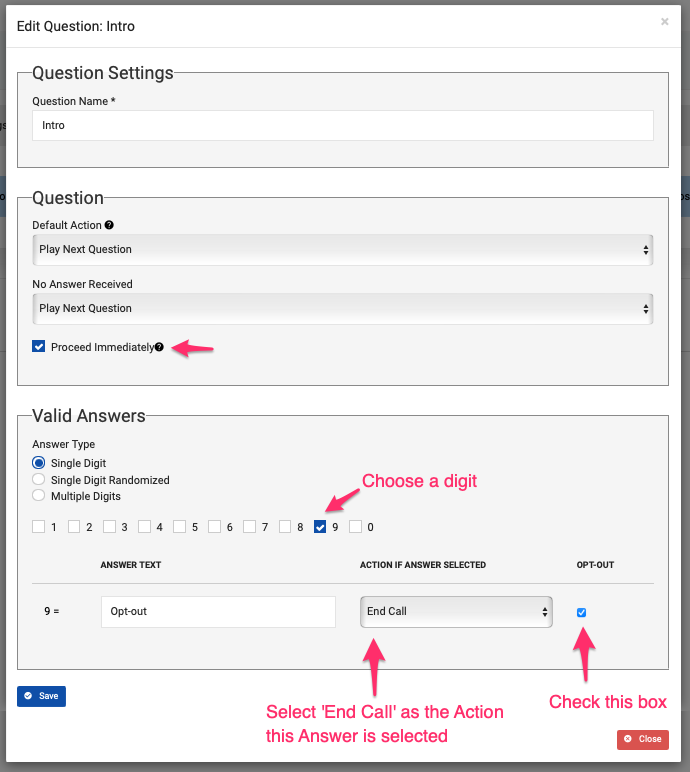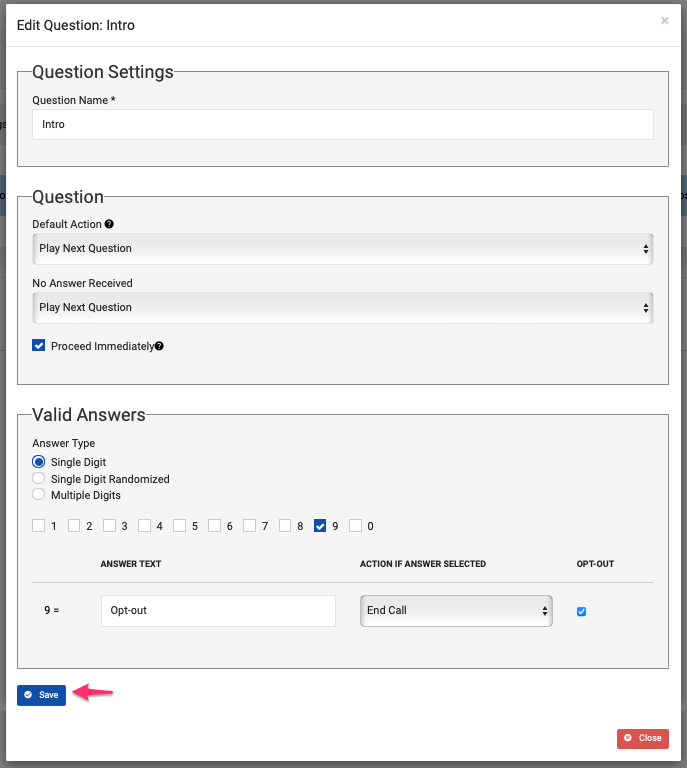- Print
- DarkLight
- PDF
TCPA rule: Setting up an In Call Opt-Out Option for Your Program
This rule is part of the most recent TCPA rules that apply to all prerecorded calls including political calls.
In-call Opt-out
In addition to clearly identifying the individual or entity responsible for the call at the outset, robocalls must now offer the option to opt-out within two seconds of identifying the caller. This means the call recipient must be given the chance to opt-out before the caller delivers the substantive message.
Follow the instructions to set up the In-call opt-out feature for each program type:
In-call Opt-out for IVR Broadcast Calls
All Broadcast Calls have the In-call opt-out mechanism is built-in by default, the user only needs to choose the digit that will capture the opt-out request. When the call recipient presses this digit during the recording, the call recipient will be added to the client's Opt-out List and the call will immediately end.
The following procedure applies to these call types:
- IVR Broadcast - Leave AM Message - Different From Live Audio
- IVR Broadcast - Leave AM Message - Same Message As Live
- IVR Broadcast - Leave AM Message - No AM Message
- Select the digit you would like your call recipients to press to make an opt-out request.
By default, the key '9' is set to capture the opt-out request, but this digit can be changed to any digit from zero to nine (0 to 9) by using the 'Digit To Add User To Opt-out List' dropdown menu.

- Go to the recordings page to upload your pre recorded message(s). Make sure the script for the pre recorded message includes opt-out instructions.
For example: "Hi, we are calling you from Candidate's Campaign with an important information regarding the election, if you wish to stop receiving calls from our organization please press 9, or stay on the line to listen to this important information."
In-call Opt-out for IVR Survey calls
To enable the In-call opt-out mechanism for IVR-Survey Calls follow the steps outlined below. Please note that this procedure applies to these call types:
- IVR Survey - Leave AM Message
- IVR Survey - No AM Message
At the Script page, click on the blue pencil button to edit the Intro message. .
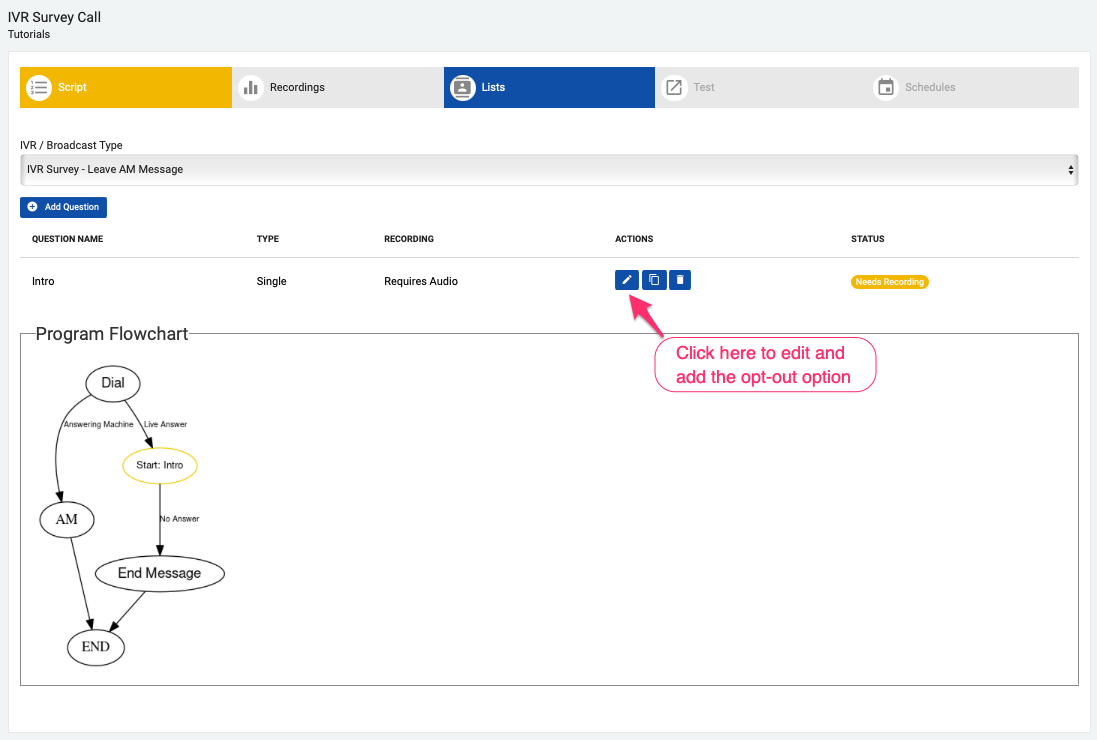
Leave the Proceed Immediately checkbox checked.
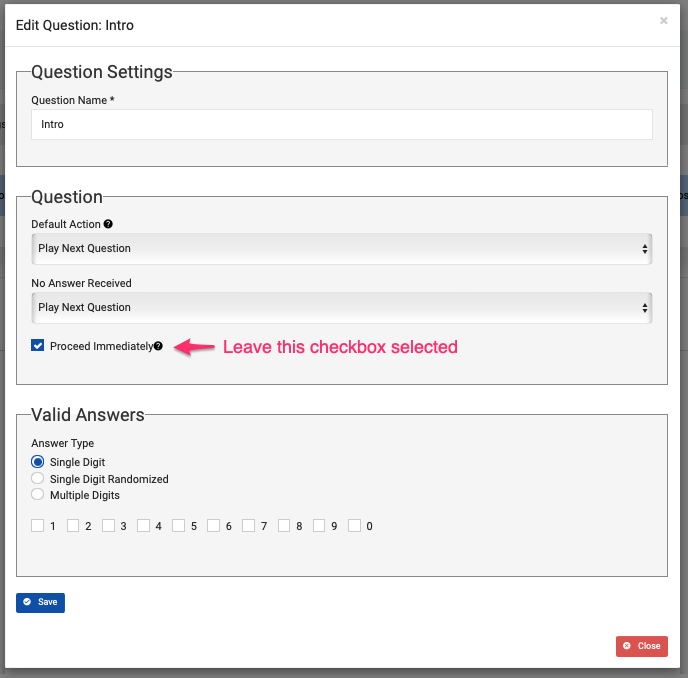
Add an answer option for opting out. This can be added to any question, and you can choose any number from 0 to 9 as the key to be pressed to make a do-not-call request. In the example below, the call recipient will need to press 9 to be opted out from receiving calls from this client.
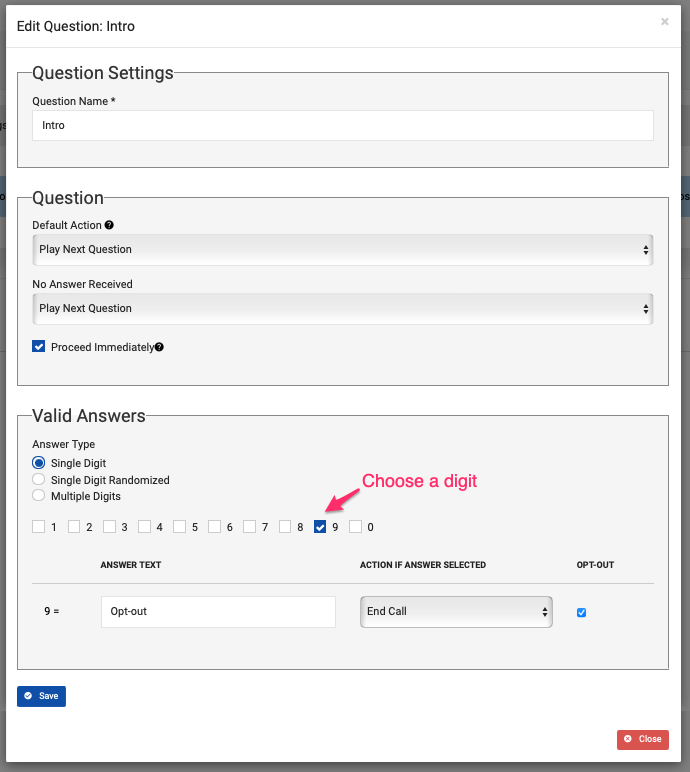
Select 'End Call' as the Action to be taken if this Answer is selected by the call recipient. And check the Opt-out box next to the Action dropdown menu to indicate that individuals who press this key will be placed in the client's Opt-out List
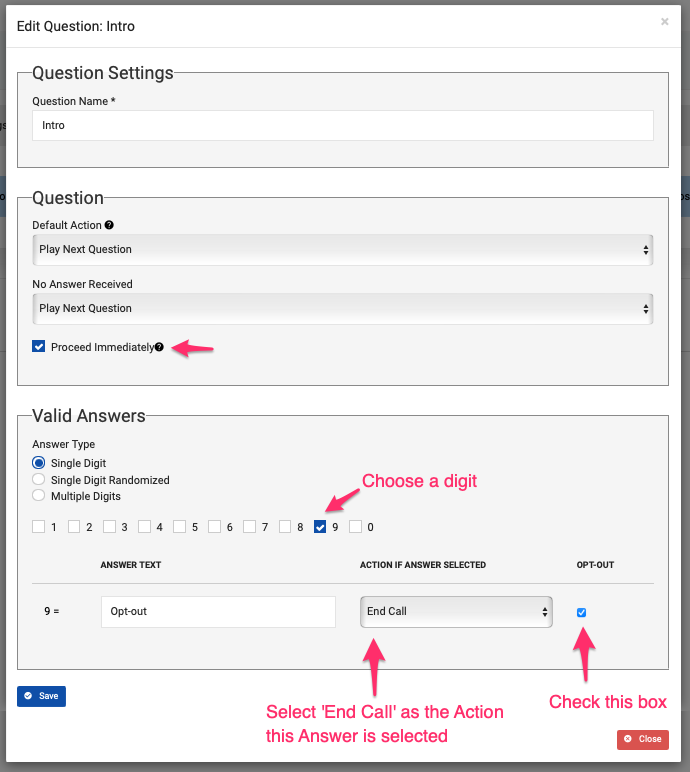
Save your selection by clicking on the 'Save' button
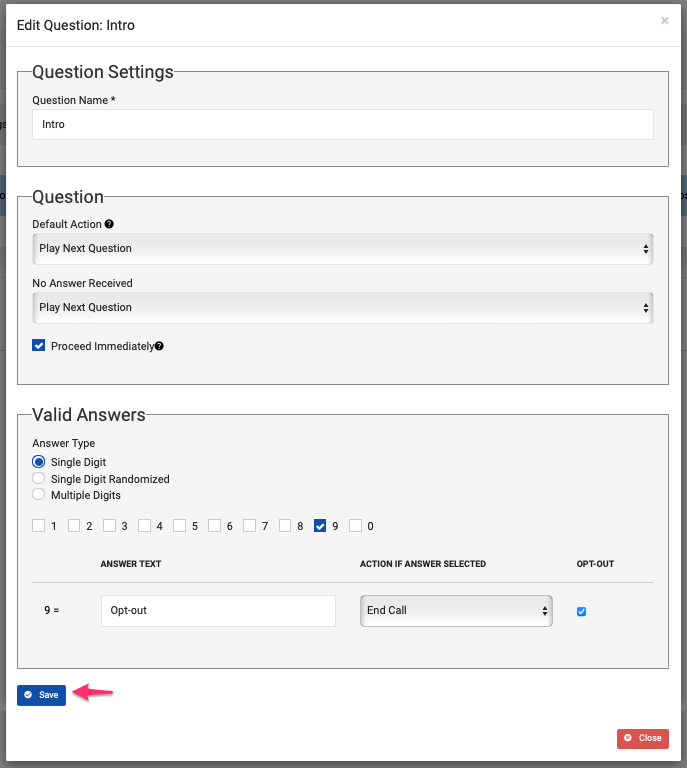
The script for the prerecorded message, must include opt-out instructions. For example: "Hi, we are calling you from Candidate's Campaign with an important information regarding the election, if you wish to stop receiving calls from our organization please press 9, or stay on the line to listen to this important information."
If the program is set to Leaving Answering Machine messages on a call recipient’s answering machine, the message must include a Toll Free phone number that the call recipient can call in to request to be opted out for future calls. Opt-out requests must be honored no longer than 30 days after it was requested.
Provision a Toll Free number in the system to be used as the number to be provided in the recordings (note it needs to be Toll Free for Answering Machine messages). Follow these steps to provision a Toll Free number in the system.Opt-outs from IVR programs will be reported in the program's Results report and will be added automatically to the Opt-outs for client suppression list immediately after the request is made. Any phone number contained on this list will be automatically suppressed from future programs scheduled for this client.
Please contact us at support@echo19.com if you have any question