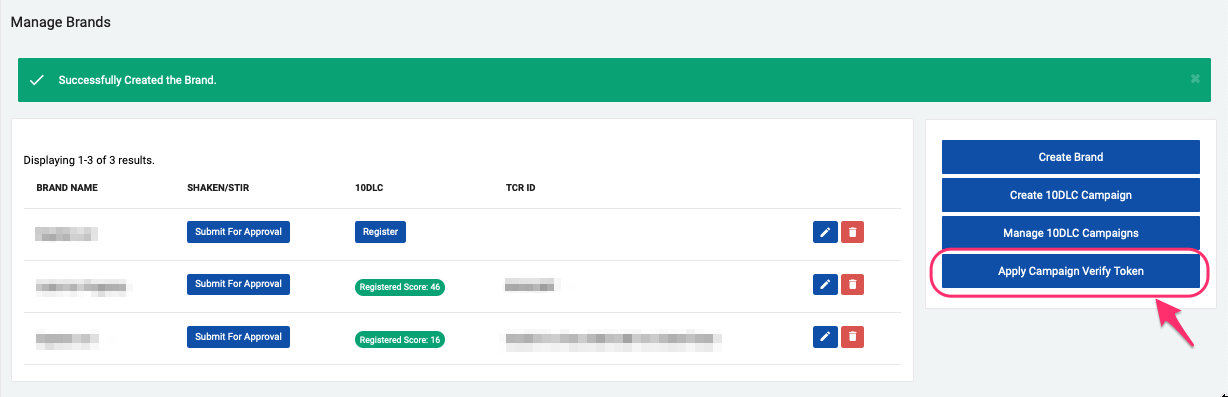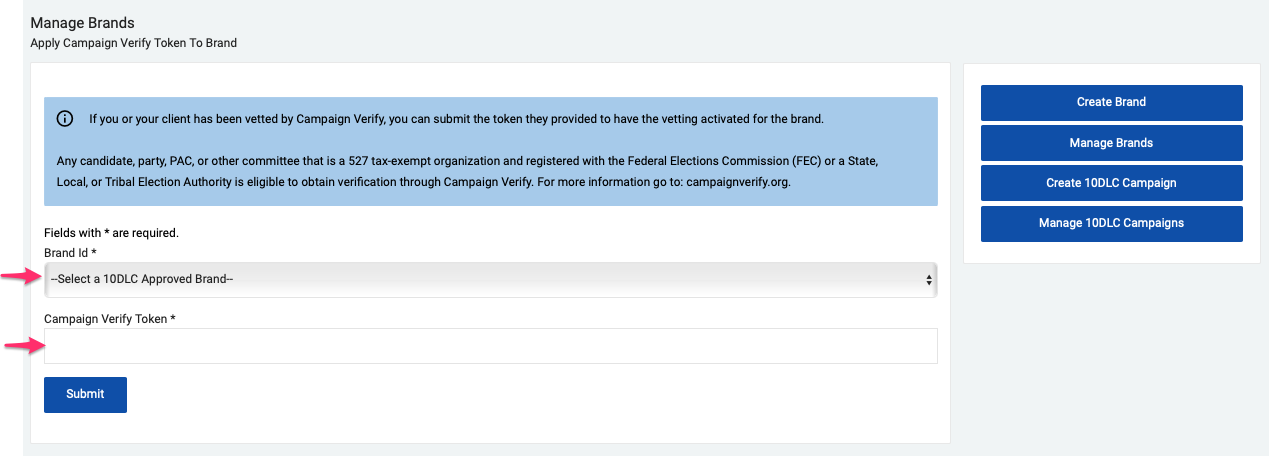- Print
- DarkLight
- PDF
Create a Brand using a Campaign Verify token
Article summary
Did you find this summary helpful?
Thank you for your feedback!
From the Dashboard, select the Brands/Campaigns link located in the left menu under the SETUP/ADMINISTRATION section. This will take you to the Manage Brands page
Click on the 'Apply Campaign Verify Token' button located at the right hand menu.
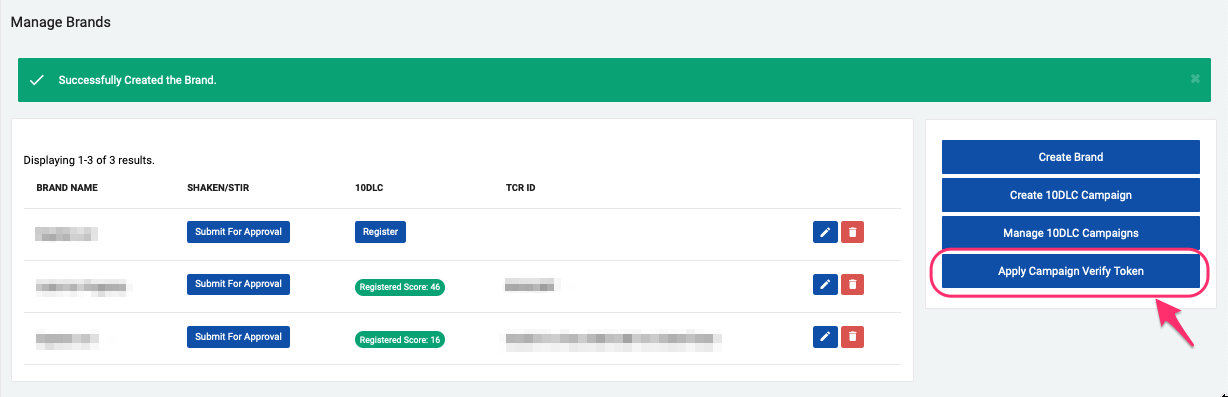
Select the brand from the dropdown menu and paste the Campaign Verify token obtained for this brand.
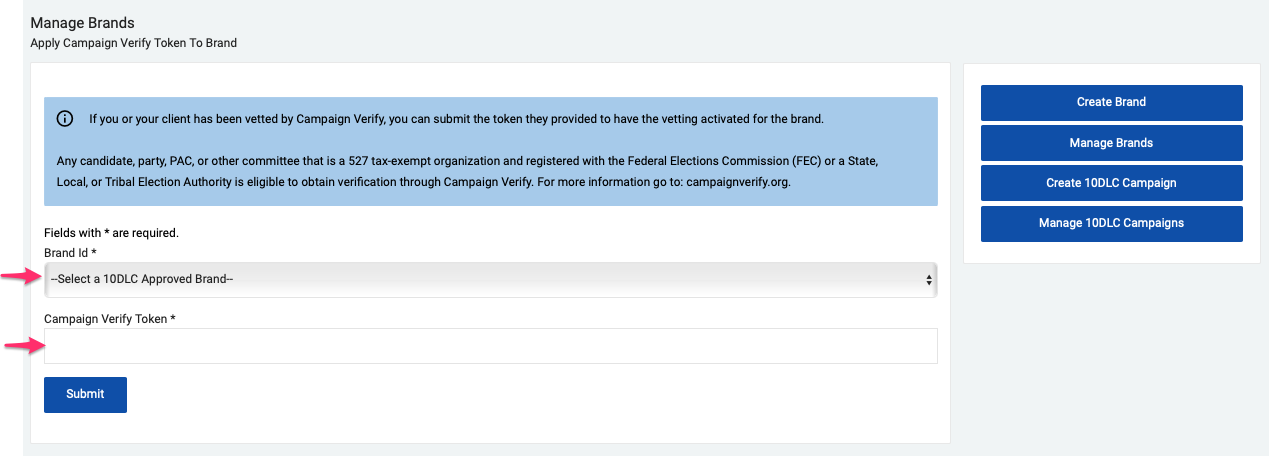
Click on 'Submit' to finish the process. Once the token is approved, the system will send an email notification indicating that the Brand was verified and that you can proceed to create 10DLC Campaign(s) for it.
Campaign Verify tokens can't be reused for different SMS/MMS vendors
If the Brand (organization) is working with different vendors for SMS/MMS communications, they should request a Campaign Verify token for each vendor.