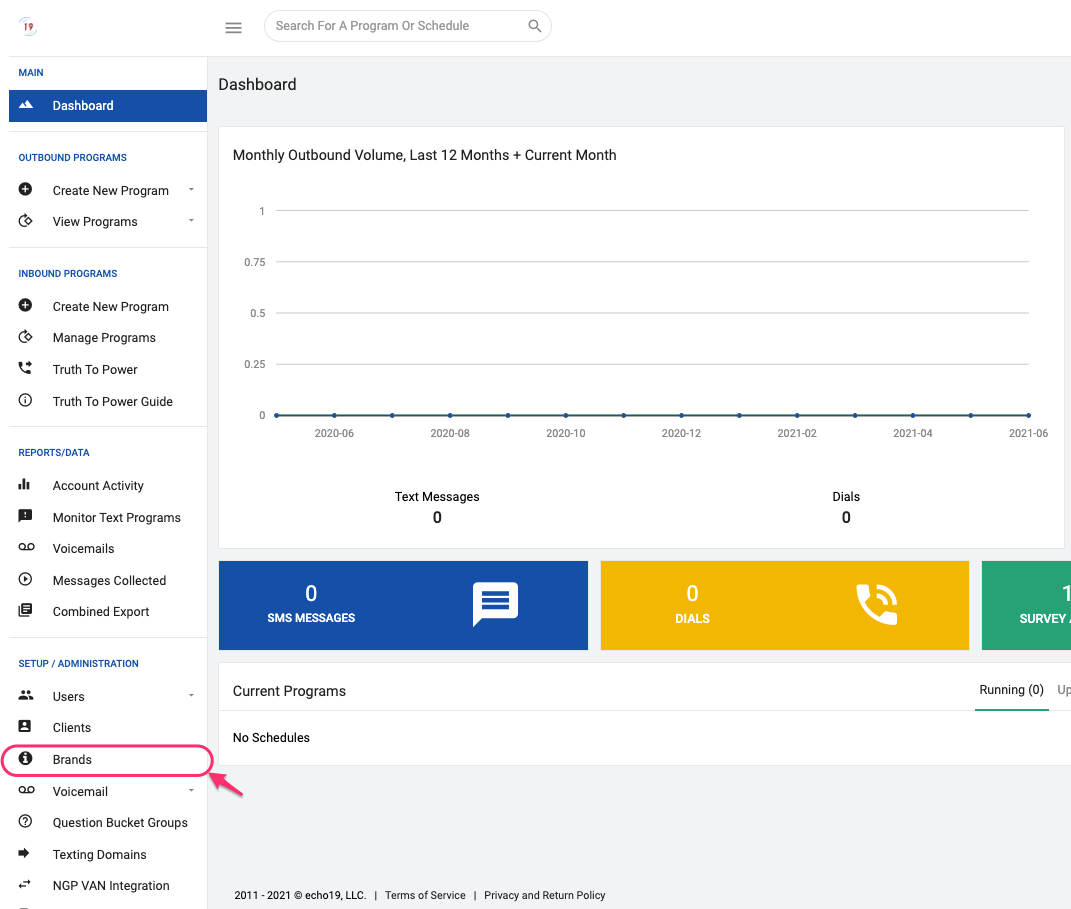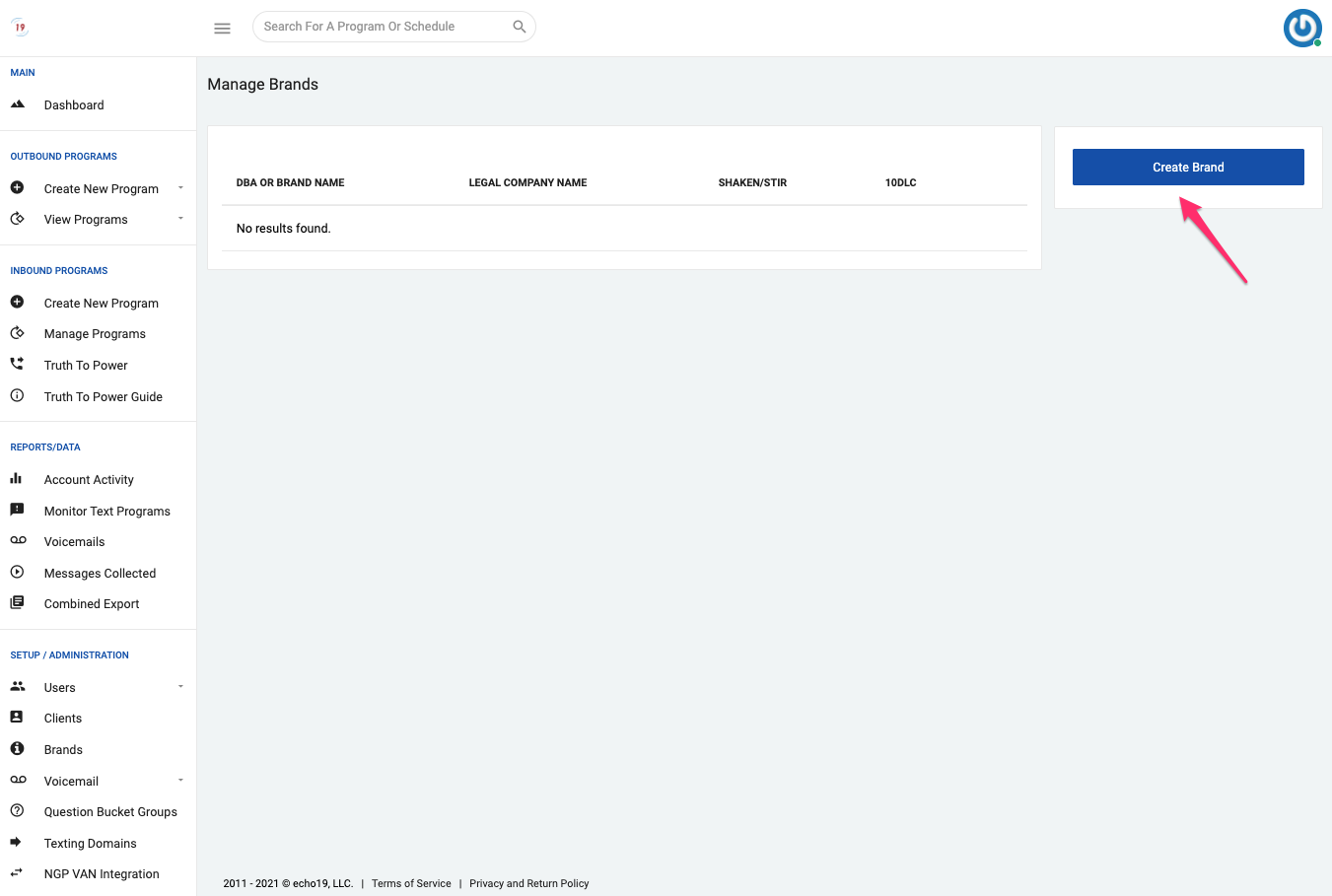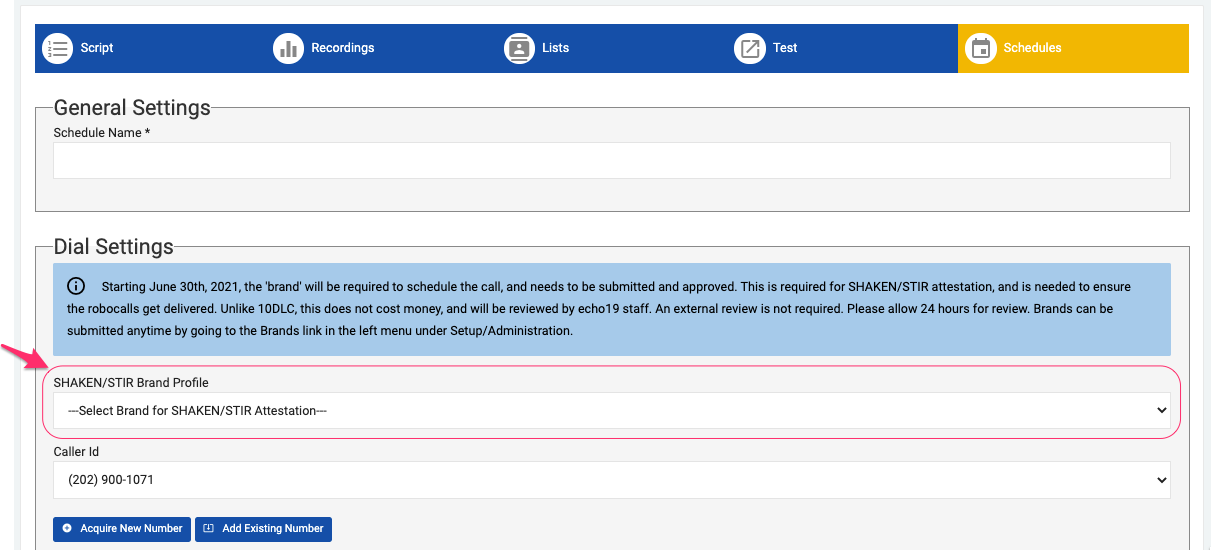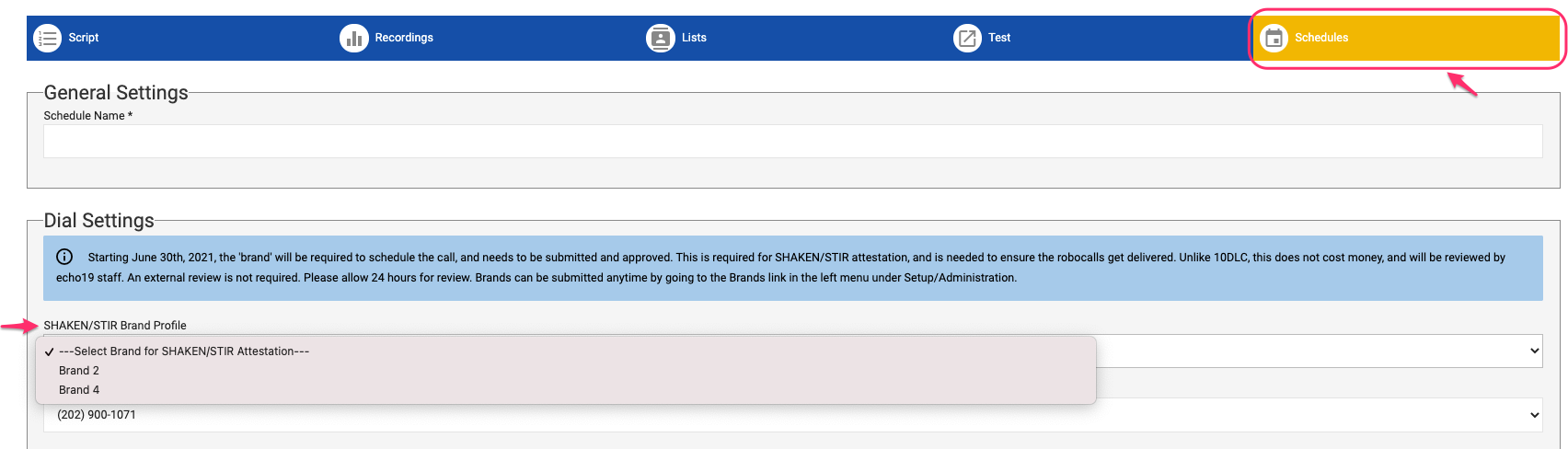- Print
- DarkLight
- PDF
SHAKEN/STIR Brand registration
What is a Brand?
A Brand is the organization originating calls or SMS. Is the entity by which the recipient thinks they are being contacted.
| Example | echo19 user | Brand |
|---|---|---|
| Jonh Smith for Governor, candidate for Virginia gubernatorial race 2021 hires CosultantX to place automated calls for GOTV efforts | CosultantX | Jonh Smith for Governor |
| ResearchUSA uses echo19 platform for survey recruitment via peer-to-peer SMS | ResearchUSA | ResearchUSA |
| ActionVote uses echo19 automated call service to remind constituents to register to vote early | ActionVote | ActionVote |
All the information to be provided in the Brand Registration From refers to the Brand (EIN, Address, Authorized Representatives contact information, etc)
How to register a Brand?
From the Dashboard, select the Brands/Camapigns link located in the left menu under the SETUP/ADMINISTRATION section.
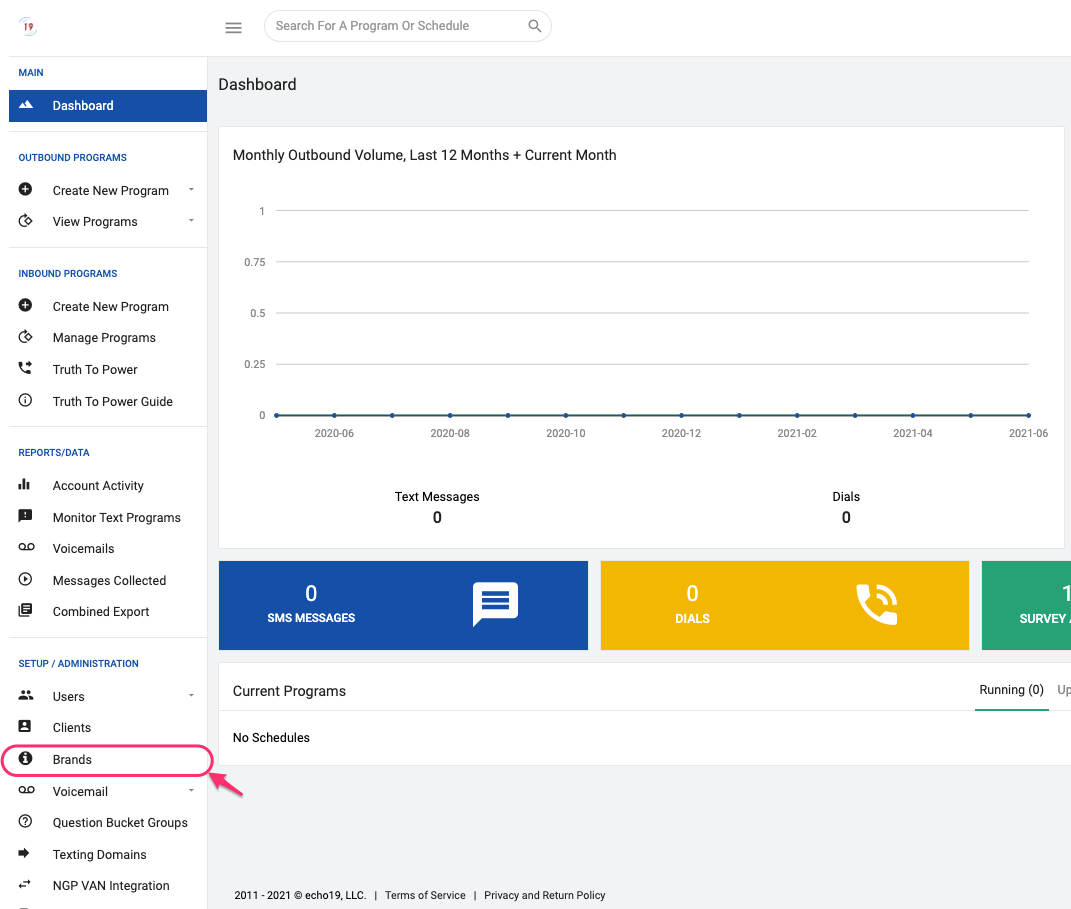
Click on 'Create a Brand'.
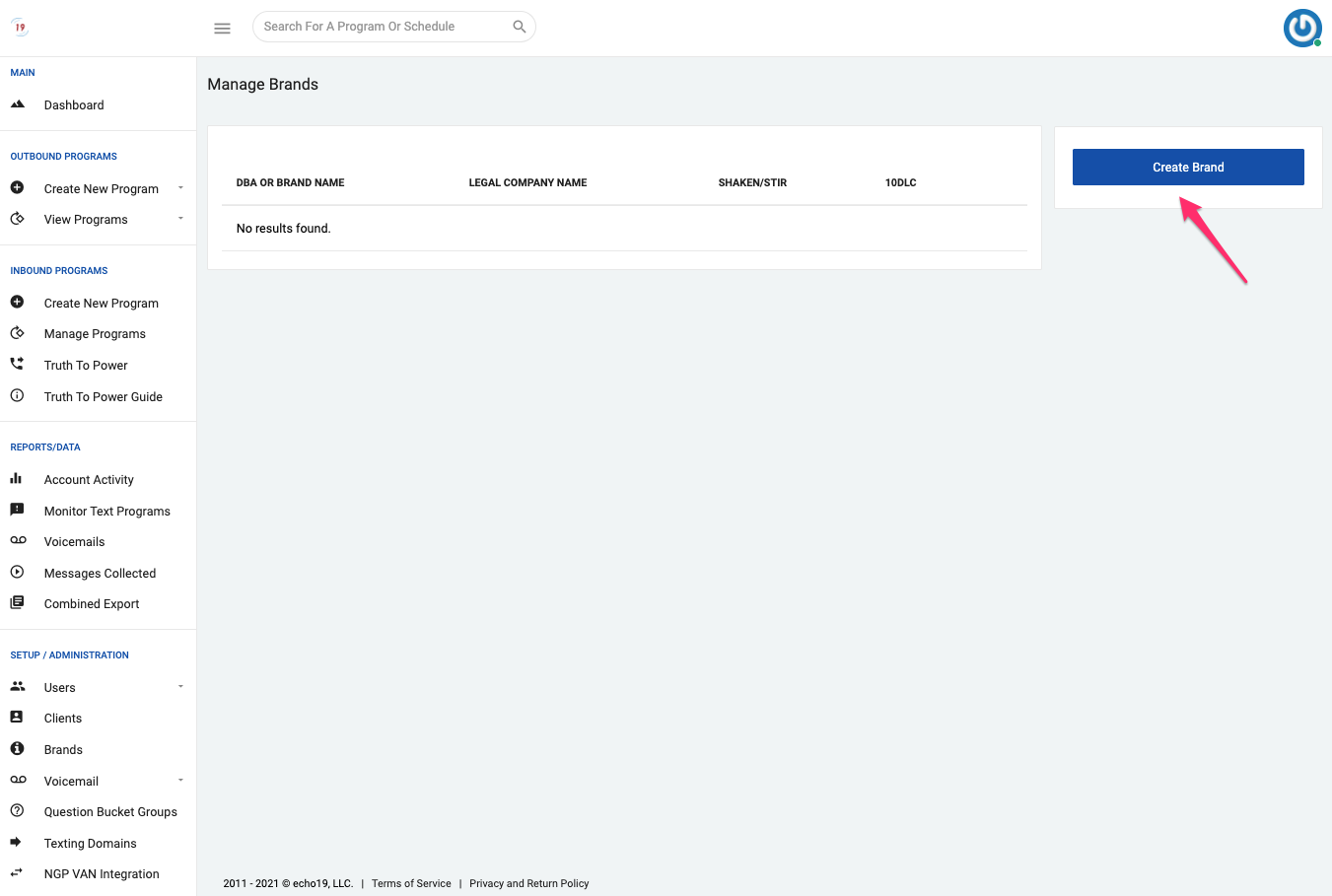
Fill out the form with accurate and verifiable information that identifies the organization making the calls or sending texts. If you don't have all the information available, you can save the page and come back to it later. Important ! The Brand's authorized representative(s) may be contacted at any time to verify their identity and attest that the calls or texts sent on their behalf are legitimate.
Note: All candidates, PACs, party committees can be clasified as Nonprofit under the 'Entity Type' field.Save the information entered by clicking on the Create button located at the bottom of the form.
When you save the form you will be directed to the Manage Brands page. Here you'll see a table with all the Brands you have created. The registration status is shown under the SHAKEN/STIR and 10DLC columns respectively:
| Status | Description |
|---|---|
| Missing Required Info | the form is incomplete. It can't be submitted for approval until all the information required is entered |
| Submit For Approval | the form is completed and ready to be submitted for approval. Click on this button to submit the form |
| Submitted | the Brand was submitted for approval. If the Brand is approved by echo19 staff, the status will change to Approved, if it was denied it will show the 'Submit For Approval' button again and the form will be available again to modify the information that needs to be corrected |
| Approved | the Brand was apporoved by echo19 staff and it is ready to be used for identifying your programs |
- Once you are ready to sumbit the form for echo19's internal approval process, click on the Submit For Approval button.
- Next, echo19 staff will review the information and will approve or deny the submission. Please allow 24 hours for review.
- When the Brand is reviewed, the system will notify you by email indicating the registration status: Approved or Denied. If the Brand is Approved you may start using it to schedule calls for this Brand. If the Brand is Denied, the form will become editable again, to allow you to modify or correct the information. To do so, visit the Brands page and click on the 'pencil' button next to the Brand that requires editing, and when ready, click on 'Submit For Approval' button.
Assigning a Brand to a program Schedule
Starting on July 01, 2021, all automated programs (Broadcast Calls, Patch Through, Standard and Randomized Surveys) must be linked to an approved Brand that clearly identifies the organization originating the communication. Follow these steps to assign a Brand to your program schedules:
In the Schedules section of the program setup, you will notice a new required field under the Dial Settings section: SHAKEN/STIR Brand Profile. Use the dropdown menu to select the Brand you wish to use to identify the origin of the calls or texts on this program. Only approved Brands for this client will be shown as an option in the drop down menu.
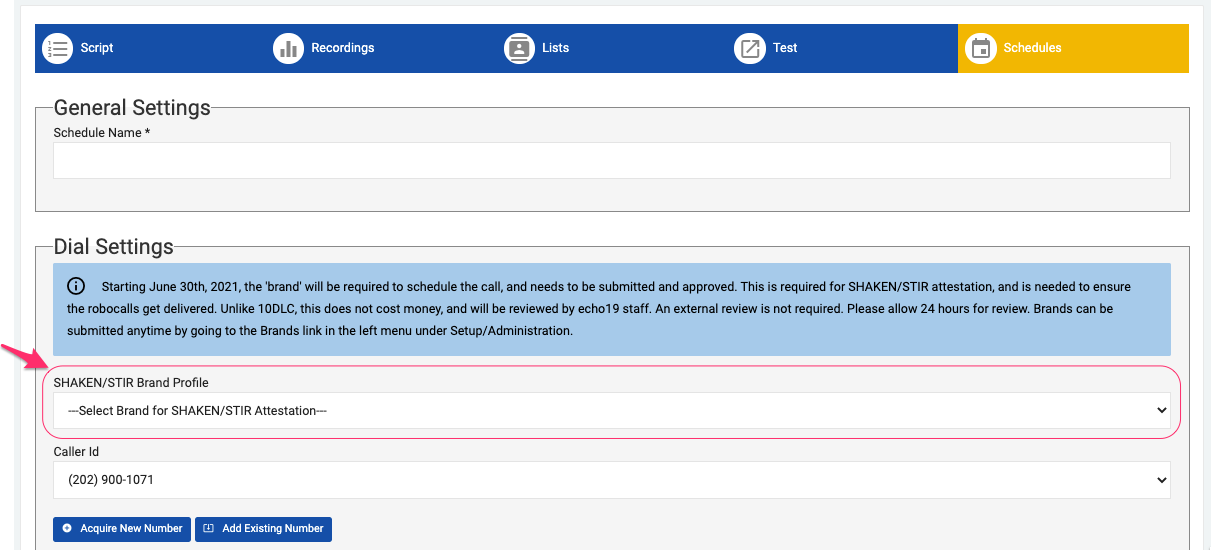
Proceed to select the Brand you wish to use for this schedule. In the example shown below you'll see that there are two approved Brands available to choose from: Brand 2 and Brand 4. Once you have selected the Brand you can continue scheduling the program as normal.
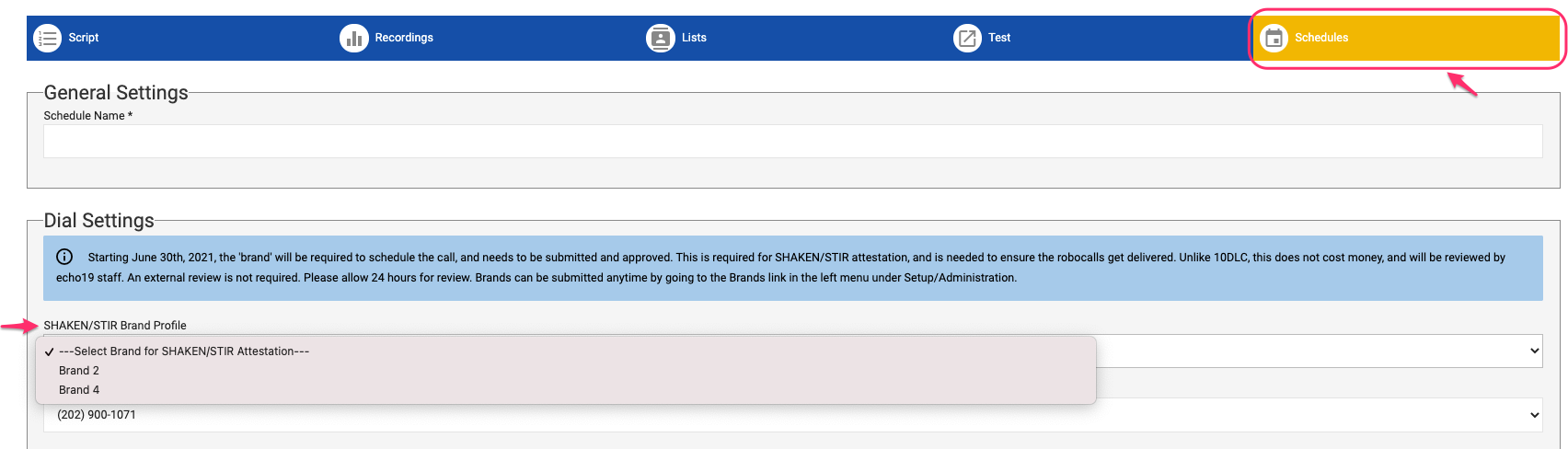
Please contact us at support@echo19.com if you have any question